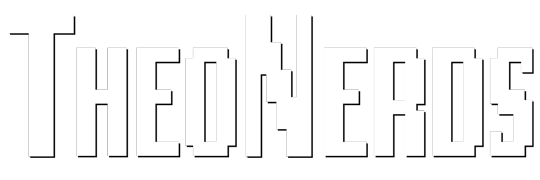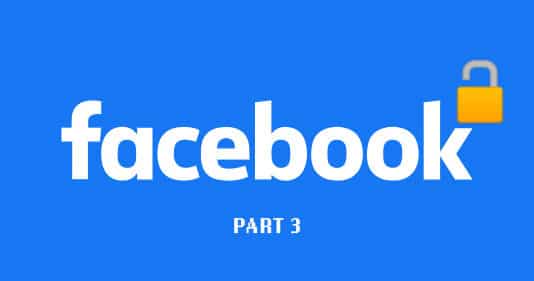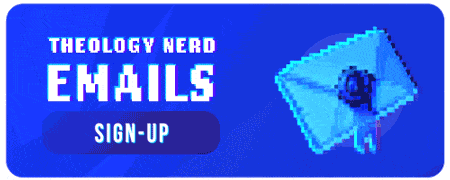If you have got this far you are committed to locking down your Facebook profile and have taken the first steps towards optimising your page. You now must follow this step-by-step guide to complete the process. But first I suggest deleting the Facebook mobile app and installing and accessing Facebook through the privacy secure web browser Brave (iOS, Android). If you are accessing Facebook through a desktop or laptop I suggest deleting Chrome and installing Brave or Firefox (use the Privacy Badger add-on for FireFox). You should also think about using a VPN to encrypt all your online data. We recommend NordVPN because they have their own browser extensions that can protect your connections and privacy alongside allowing you to secure 6 devices at a time. This means you can lock down your mobile devices too.
I know most people use Facebook on mobile devices, however, I was not able to find all the features of customising your account while accessing Facebook on a mobile device. For this reason you will need to follow this guide on a desktop or laptop to be able to have complete control of your account. You will also need to follow this guide using the classic Facebook interface instead of the newer one launched in March 2020.
Step 1 – Necessary Activity Log Changes
Access your Activity Log by clicking on the upside-down triangle on the top right corner of the screen. On the left of the screen you will see filters. Enable both Timeline and Tag review by clicking the small spoked wheel on the top right corner of your screen. You will not see this tag review unless you have already been tagged on Facebook
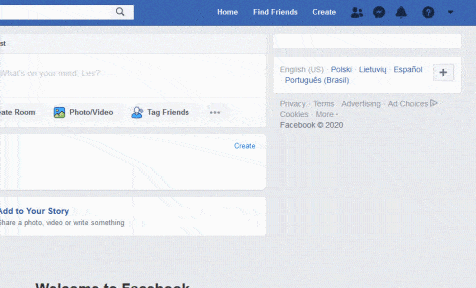
Under Following, set this feature to “Only me”.
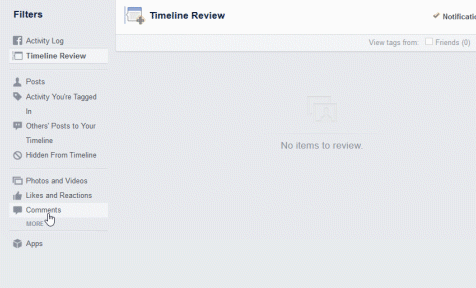
Under Search History clear all your searches. Do the same under the Videos You’ve Watched filter too (you will need to do this with both filters periodically).
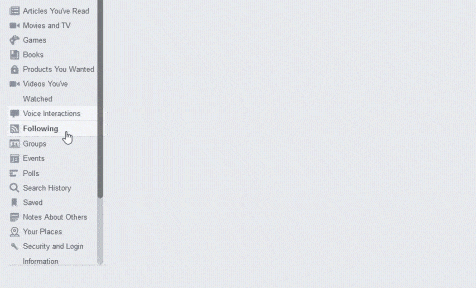
Step 2 – Necessary News Feed Preferences Changes
Navigate to your News Feed Preferences using the upside-down triangle at the top right of your screen and sort through and tidy up your feed preferences. I suggest following people you want to share the Gospel with. Follow people you think Facebook will hide from you.
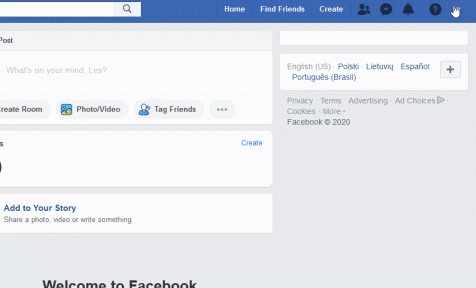
Step 3 – Necessary Settings Changes
Under General change your Username to something unrecognisable. I suggest random characters. You want to change your URL to your profile because you want to limit your ability of being found or recognised through organic search.
Under Contact you should use a unique email just for Facebook. A junk or bin email you use for free trials, for example, would be ideal. You should have already changed your Name, however, if you have not then do this now and refer to Part 2 of this series.
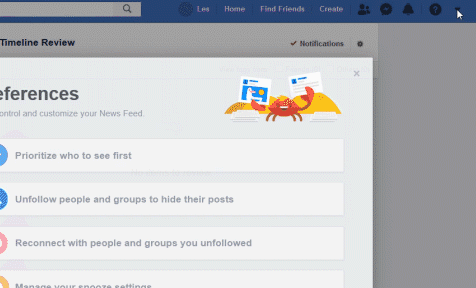
You might have an old device that you threw away but forgot to sign out of Facebook with. This would leave your personal information vulnerable. To log out of all the previous devices, navigate to the Security and Login under Where You’re Logged In, end all sessions.
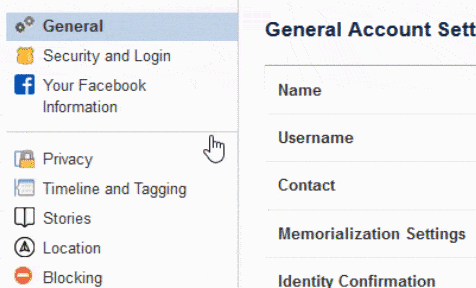
At the Privacy Settings And Tools filter change Your Activity from public to friends. This will set all of your future posts on your wall to only be seen by your friends.
To change all the privacy settings of your past posts on your wall to only be seen by your friends enable the Limit the Audience feature. Note you can’t control the privacy settings of your posts on other peoples walls, groups or on business pages. That is why you changed your name. Guess what? Everyone does not need to see everyone you know. Change your friends settings so that friends will only be able to see mutual friends by accessing Who can see your friend list? And changing this to “Only me”.
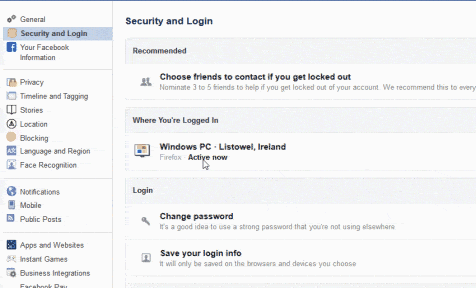
Do you want search engines outside of Facebook to link to your profile? If not under How People Find and Contact You check no (note: you can still be found through the search box on Facebook).
There are some settings on Timeline and Tagging Settings that need to be changed.
Under Timeline change Allow others to share your posts to their story? Disable this as it could circumnavigate your own privacy settings if your friend’s story is a public post. Below change your Review settings to on. This will allow you to review posts that you’re tagged in before the posts appear on your timeline. Do the same with Tags.

Stop Facebook from knowing where you are at all times by heading to Location and turning off this feature.
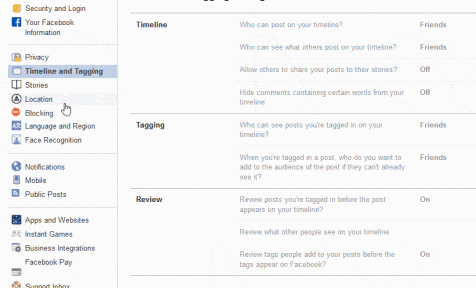
I personally find Face Recognition one of the creepiest features Facebook offers. Turn this off, obviously.
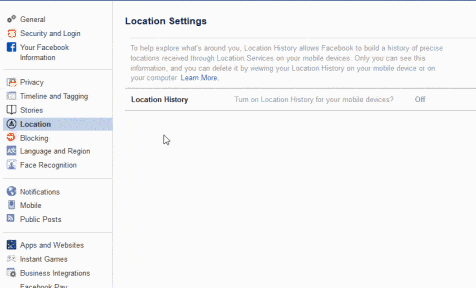
It would be a good practice not to give Facebook your mobile phone details. They assert it is necessary for account verification, however, you can enable a secondary email as a means of account verification. For this reason, remove your Mobile information under that tab.
Go to Public Posts Filters and Tools and make the following changes: in Who Can Follow Me change this to friends (unless you are a celebrity and have maxed out your friend list).
If you decide to post publicly you might want to change the Public Post Comments to friends of friends. That way you might be able to reduce spam or hateful comments from strangers.
Change Public Profile Info to friends. This will stop strangers from commenting on your avatar public profile picture and banner.
To prevent Facebook from censoring comments on posts by only showing you what they think is “relevant” change Comment Ranking to off. I recommend viewing your profile from the Want to know what followers can see? link at the bottom of the page and check to see if everything is starting to look in order.
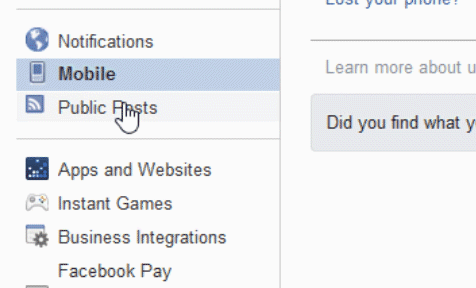
If you play games on Facebook or have played games in the past delete your game accounts and remove them from Facebook. Games are uber spyware that has access to all your profile information and activities. They are also not subject to the terms and policies of Facebook:
“…when you play a game with your Facebook friends or use a Facebook Comment or Share button on a website, the game developer or website can receive information about your activities in the game or receive a comment or link that you share from the website on Facebook.
Also, when you download or use such third-party services, they can access your public profile on Facebook, and any information that you share with them…Information collected by these third-party services is subject to their own terms and policies, not this one.” (Source)
To do this, go to Apps and Websites and turn Apps, Websites and Games off.
Old Versions of Facebook for Mobile turn to Only me or Friends. This hides any old public posts done on an outdated Facebook mobile app.
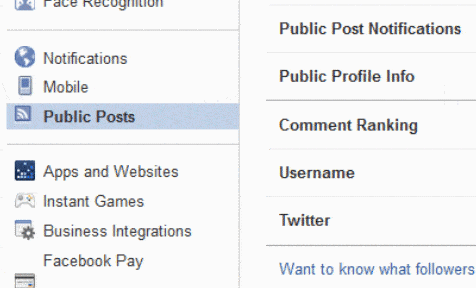
Finally head to Video Settings and turn Auto-play video off and Always Show Captions to off. This is enabled by default by Facebook so they can tell marketers their videos are being watched (4 second views) when you are simply scrolling through your feed.
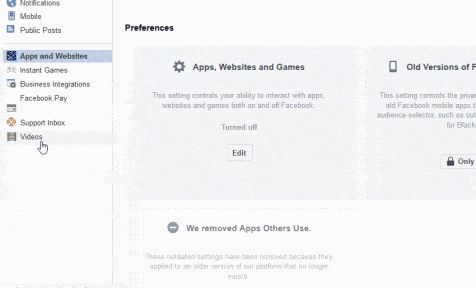
Give Facebook as Little Information as Possible
Generally stop commenting and reacting to public posts. The more information you give Facebook the more leverage they have in censoring your content. I suggest that you only engage with public content to promote Christianity. Keep most of your day-to-day communication with friends and family on private messaging apps such as Signal.
Just Delete Facebook?
I know what you might be thinking, should I just delete Facebook? The reality is that you probably need to be on Facebook to keep in touch with some people who only use this service, or to manage a church or business page. Unfortunately, Facebook is the Christian meeting place of the internet. There is no Christian community on any other social media sites that can compare with the volume of Facebook’s. Deleting your Facebook page does not remove any of your public posts on other people’s walls. That is why you have changed your name.
I hope this guide has made you more aware of the goals of Facebook and has generated a feeling of ease when using their services in the future. Congratulations, your Facebook profile is now locked down.
Go preach the Gospel and make disciples.